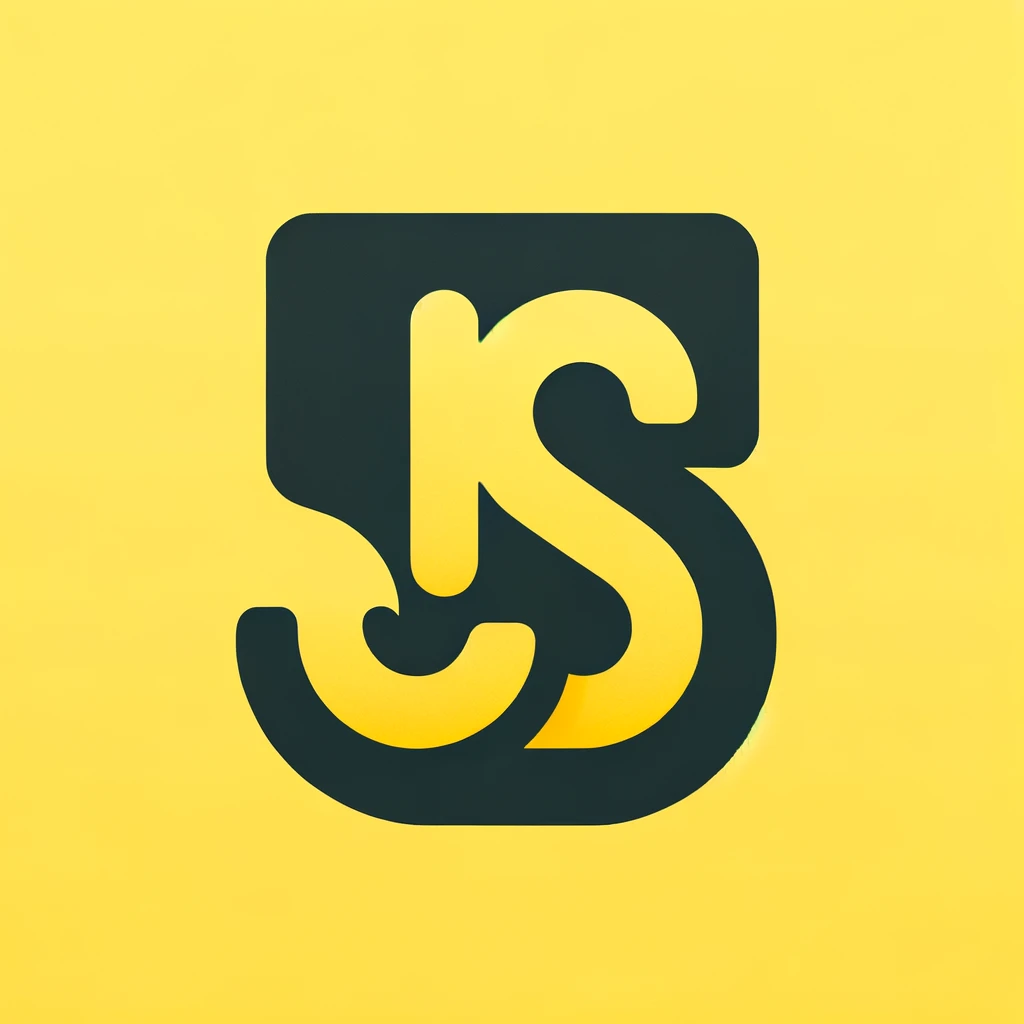Tooling & Workflow: How to use Git and GitHub
This guide is designed to help you become a master at using Git and GitHub, essential tools for any modern software developer. By the end of this guide, you will have a strong understanding of version control, how to manage your projects with Git, and how to collaborate effectively using GitHub.
Introduction to Version Control
Version control is a system that records changes to a file or set of files over time so that you can recall specific versions later. Git is a distributed version control system that allows multiple developers to work on a project simultaneously without interfering with each other.
- Version Control Systems (VCS): Tools that help track changes in software projects.
- Distributed Version Control: Each user has a complete copy of the repository.
Setting Up Git
To start using Git, you need to install it and configure some basic settings.
Install Git
Download and install Git from git-scm.com.
Configure Git
After installation, configure your Git settings:
Basic Git Commands
Initializing a Repository To create a new Git repository:
git init
Cloning a Repository
To clone an existing repository:
git clone https://github.com/username/repo.git
Checking the Status
To check the status of your repository:
git status
Adding Changes
To add changes to the staging area:
git add filename
# or to add all changes
git add .
Committing Changes
To commit changes with a message:
git commit -m "Your commit message"
Viewing Commit History
To view the commit history:
git log
Advanced Git Commands
Branching
To create a new branch:
git branch new-branch
To switch to a branch:
git checkout new-branch
To create and switch to a new branch:
git checkout -b new-branch
Merging
To merge a branch into the current branch:
git merge branch-name
Rebasing
To rebase your branch:
git rebase branch-name
Stashing
To stash your changes:
git stash
To apply stashed changes:
git stash apply
Using GitHub
Creating a Repository
- Go to GitHub.
- Click on the New button to create a new repository.
- Initialize the repository with a README if desired.
Pushing Changes to GitHub
To push your changes to a GitHub repository:
git remote add origin https://github.com/username/repo.git
git push -u origin master
Pulling Changes from GitHub
To pull changes from a GitHub repository:
git pull origin master
Collaborating with Others
Forking a Repository
- Go to the repository on GitHub.
- Click the Fork button to create a copy of the repository under your GitHub account.
Creating a Pull Request
- Make your changes in a new branch.
- Push your changes to GitHub.
- Go to the original repository on GitHub.
- Click the New Pull Request button and follow the instructions.
References
Version Control: A system that records changes to a file or set of files over time.Repository: A directory or storage space where your projects can live, either locally or online.
FAQs
Q: What is the difference between `fetch` and `pull`?
A: `git fetch` downloads new data from a remote repository but does not integrate it with your local repository. `git pull` is a combination of `fetch` and `merge`, fetching the data and then immediately integrating it into your local repository.
Q: How do I resolve merge conflicts?
A: When a merge conflict occurs, Git will mark the conflicted areas in the file. You need to manually edit the file to resolve the conflicts and then add and commit the resolved file.
Q: How can I undo a commit?
A: You can use `git revert` to create a new commit that undoes the changes, or `git reset` to move the branch pointer backward to a previous state.